How to Open and Extract a .zip or .rar Folder on WindowsUpdated 2 years ago
Purpose of the Guide
This guide will show you how to open and extract the files from a .zip or .rar folder using safe and free to use software.
Before you Begin
Make sure you have a computer that is connected to the internet, and a .zip or .rar file so that you can try out opening it up and extracting the files.
Background
.zip or .rar is a format which allows files to be compressed to a smaller size without any loss of data. This is mostly useful for transferring files over the internet, allowing large files to be downloaded faster and use less bandwidth.
However, compressed files cannot be opened like a normal folder; the files need to be 'extracted' using a program like 7zip. 7zip is a free to use program which can be used to open common types of compressed file formats.
If you prefer watching videos over reading, then the video linked below is a thorough and detailed guide on how to install and use 7zip:
Let's Get Started
If you're still with us, then let's get started! First off you will need to download and install 7zip before starting; choose the link for Windows 32 or 64 bit depending on your computer.
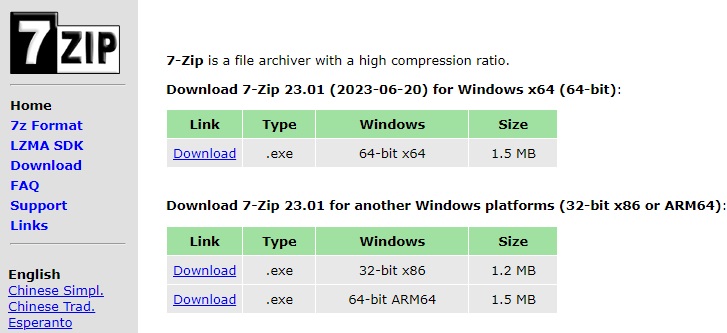
If the install process prompts you to set 7zip as the default program for opening certain file types then you should allow it. Once it has finished installing you can just find the compressed file you want to open and it should appear as a 7Z File like the screenshot below.

If you double click on the compressed file it will open up to show the files that are contained within. You can simply drag the files out of the window into another folder or onto the desktop if you wish, or you can click the 'Extract' button to choose where to extract the files.
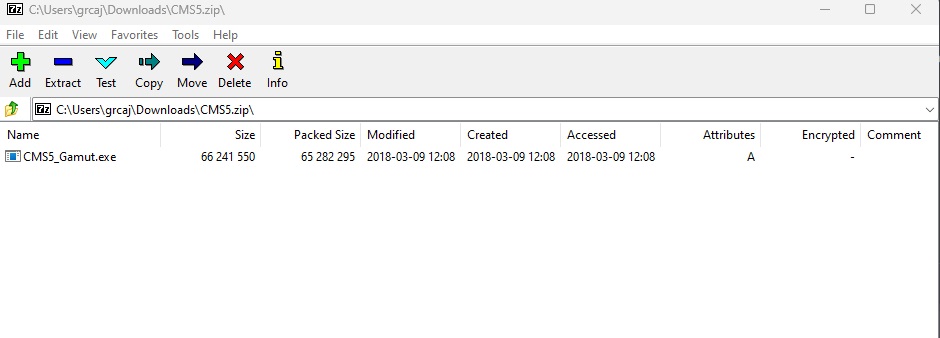
If the program does not recognise your compressed file when you find it using the Windows file explorer, you can simply open up 7zip to navigate your folders and find the file that way. Finally, if you want to compress a normal file then you can find the file using 7zip and click the 'Add' button to compress the file.
Need more help?
If you need help with anything else please check out our other guides or get in contact.