How to find out your IP range or the default gateway of your router on a Windows or Mac computerUpdated 2 years ago
Windows Users
Click on the Start button and type 'CMD'.
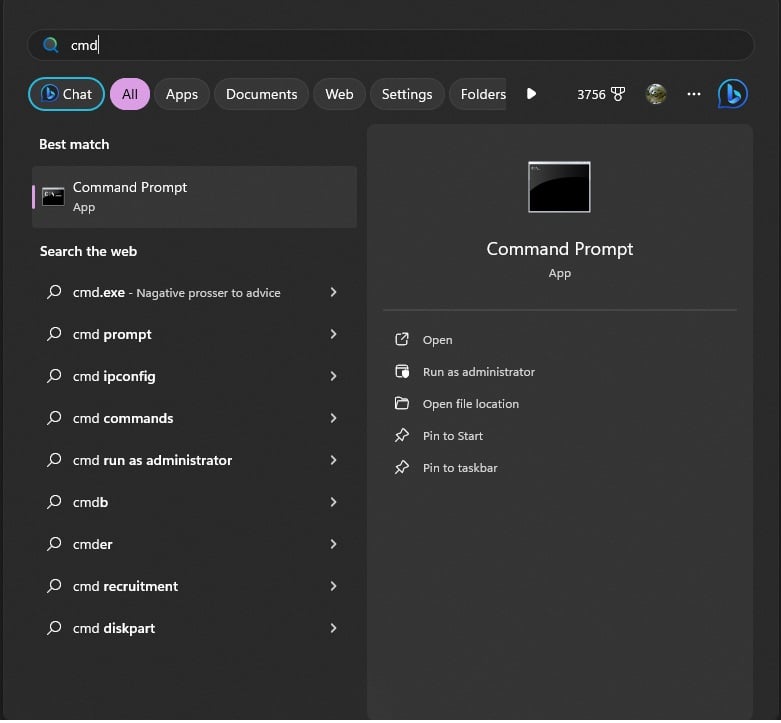
A program called Command Prompt will appear. Open this up, then a black box will appear. Type 'ipconfig' then press enter.
You will see some information about your home network appear, similar to below:

In this example the default gateway is 192.168.1.254. That is the IP address of the router. If you find out your default gateway and type it into a web browser, you will load the log in page for your internet router. The IP range is the third number, in this case '1'. This signifies which ISP you are using; 1 is usually BT, and 0 is usually Sky or Virgin for example.
Mac Users
For a Mac it is roughly similar:
Launch the Terminal app from Applications > Utilities and then type/paste this in:
'route get default | grep gateway'
The result will look like this:
'$ route get default | grep gateway
gateway: 192.168.0.1'
Again, the result given is the IP address of your router, and the third number along is the IP range.
Alternatively, you can go to 'Network' in the MacOS settings, then select TCP/IP. The third number down listed as 'Router' is the IP address of your router, and the third number in that address is the IP range:
TIPS
⦁ If your default gateway is 192.168.1.254, this means that any device you want to add to your network needs to have an IP address beginning with '192.168.1.'. The final number does not matter so long as it is not the same as the router or any other devices connected to the network. This is why it is best to use 'DHCP' mode some times, this essentially means the device will scan your network and figure out what the default gateway should be and a free IP address for it to use. When setting up a CCTV system it is best to manually assign the IP addresses for and note them future reference.
Need more help?
If you need help with anything else please check out our other guides or get in contact.