"Invalid encryption key" Error Message On A Hikvision NVRUpdated a year ago
Error message:
"The stream is encrypted. Please go to the Local Configuration interface to set the Encryption Key and restart live view."
Seen as a pop-up in the bottom right hand corner of your screen, when trying to access the video streams from HikVision cameras on Live View.
Navigate to Configuration --> Network --> Advanced Settings --> Platform Access and set the encryption key (verification code).
The 'key' that you need to enter is actually the "Verification Code" that you set when you enabled and set up the Platform Access for Hik-Connect.
i.e. the Verification code that you entered here:
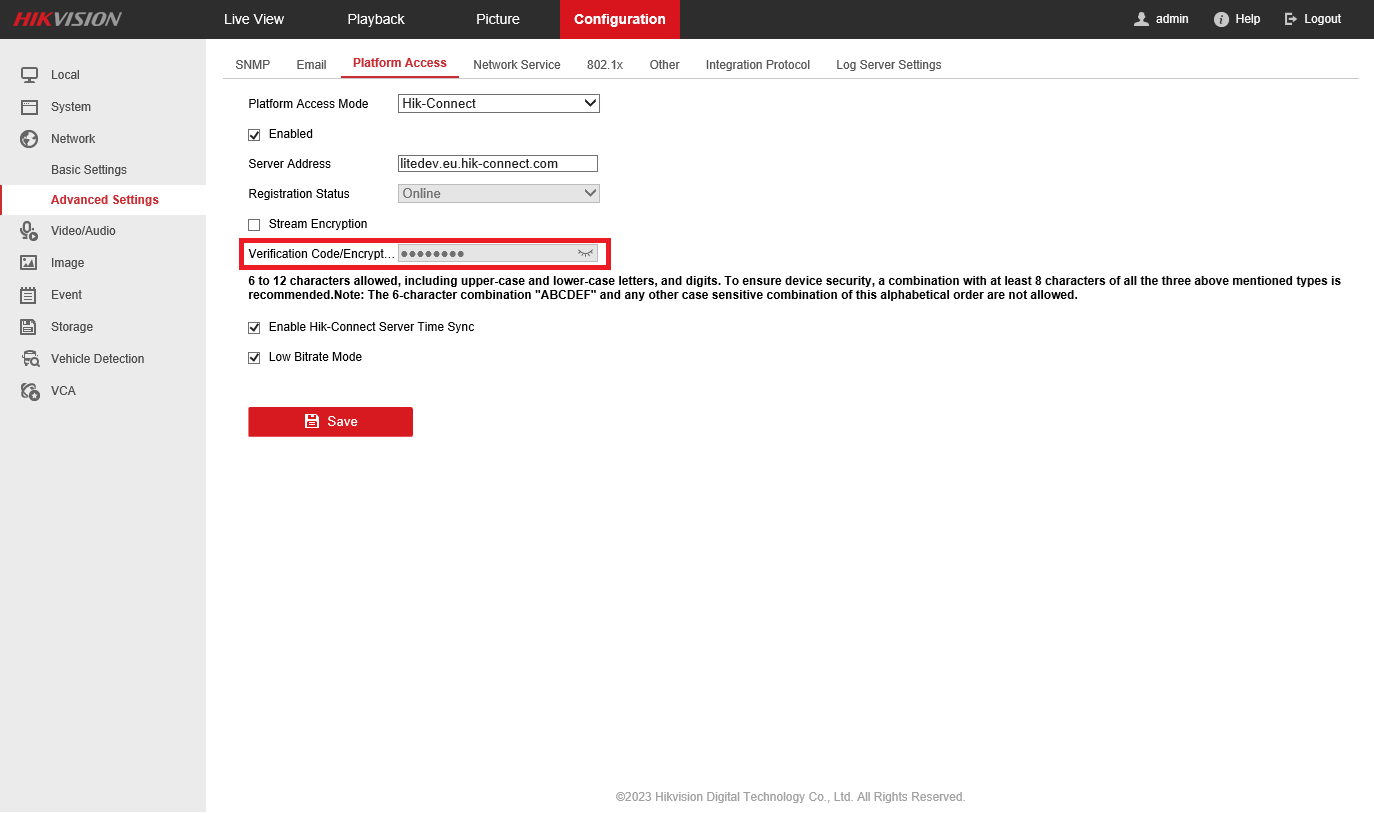
You need to enter this verification code / encryption key via the web browser of any PC (even on the same LAN) that you wish to access the NVR from.
You will need to enter the code / key here:
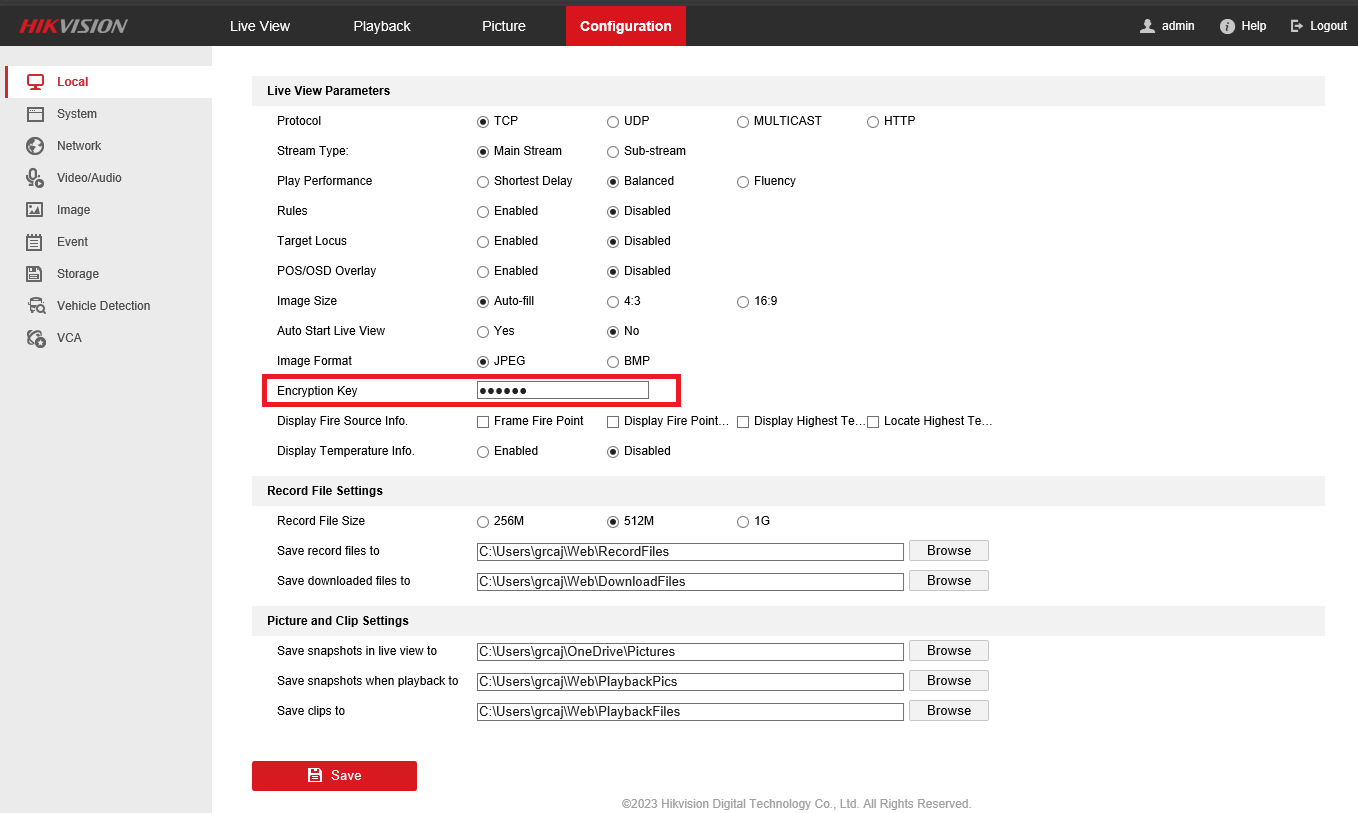
You then need to disable encrypted streaming on the recorder itself.
This can only be done (enabled/disabled) via a monitor directly connected to your NVR.
You will need to navigate to Configuration --> Network --> Access Platform and un-tick "Enable Stream Encryption".
You should now be able to see the "live view" in your web browser.
Need more help?
If you need help with anything else please check out our other guides or get in contact.