How to disable the audible alarm/beeping noise on a Gamut recorderUpdated a year ago
Purpose of the guide
By default, most recorders come with all the audible alarms enabled. This can cause the system to start making a loud beeping noise, often when everything is working correctly.
The most common reason people get this alarm sound is because they are setting up their recorder for the first time, with a hard drive that has not been 'formatted'. This is the process of wiping off the hard drive (destroying all the data in the process) and preparing it to be used by a new device. This needs to be done even with brand new hard drives.
Keep reading to find out how to do this, or if your recorder alarm is going off for a different reason then scroll down to the 'Disabling all alarms' section.
Before you begin
You will need a Gamut recorder connected to a TV or monitor, with a computer mouse to navigate the menu.
Formatting the hard drive
You will be prompted to format the hard drive during the initial set up wizard, but let's assume that you are starting from the main live view menu. Select the bottom left icon and click 'Setup' to enter the settings menu.
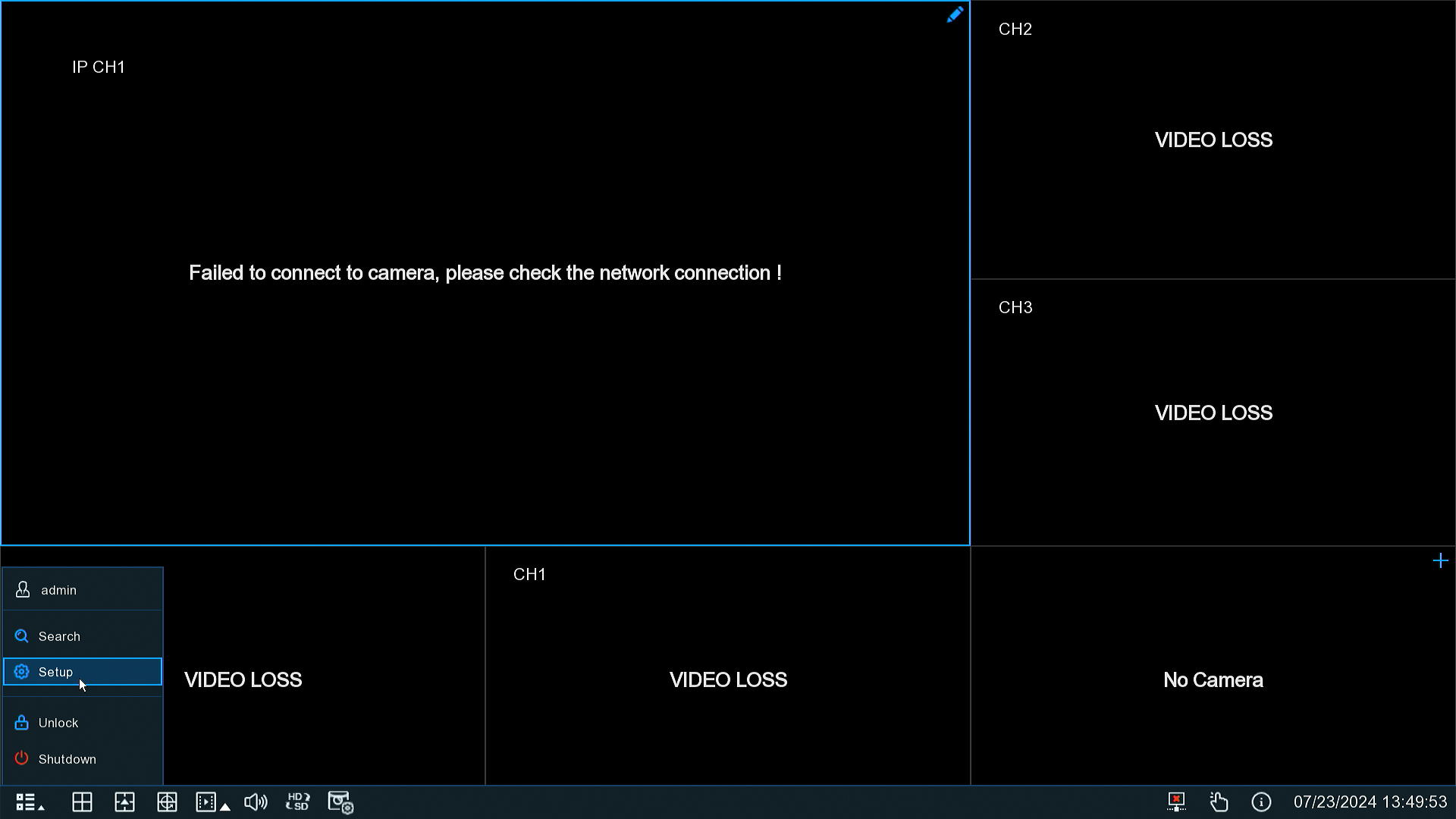
Now go to Device > Disk and select the hard drive listed, then click 'Format HDD'. Depending which version of firmware you have this may look slightly different but the layout will be the same:
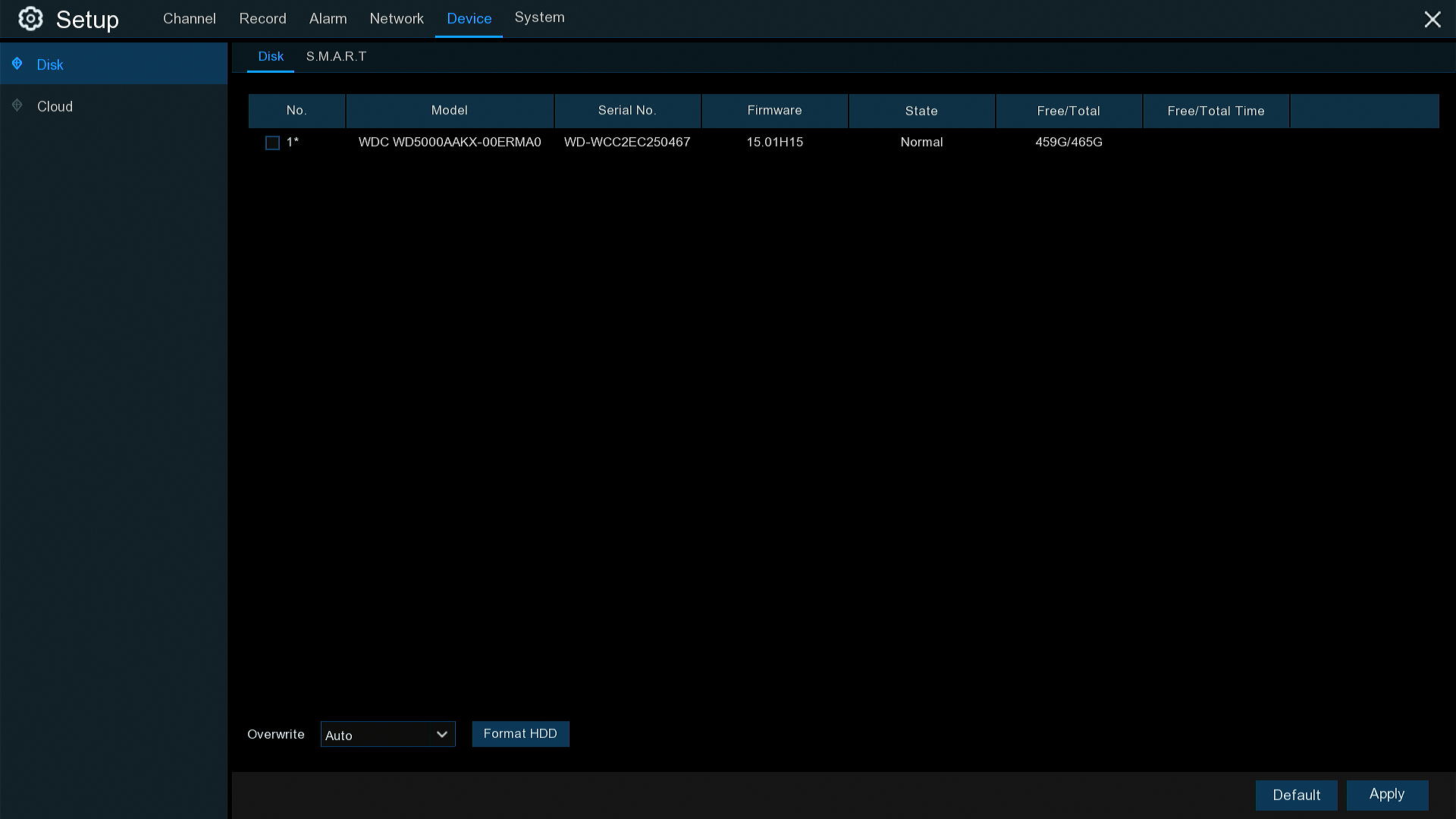
It will take five minutes or so to format, during which time the recorder must not be turned off or disturbed at all. If the beeping stops, then the hard drive was the cause of the alarm. If it carries on, continue below to disable the other alarm settings.
Disabling all alarms
Now go to Alarm > Exception in the recorder settings menu:
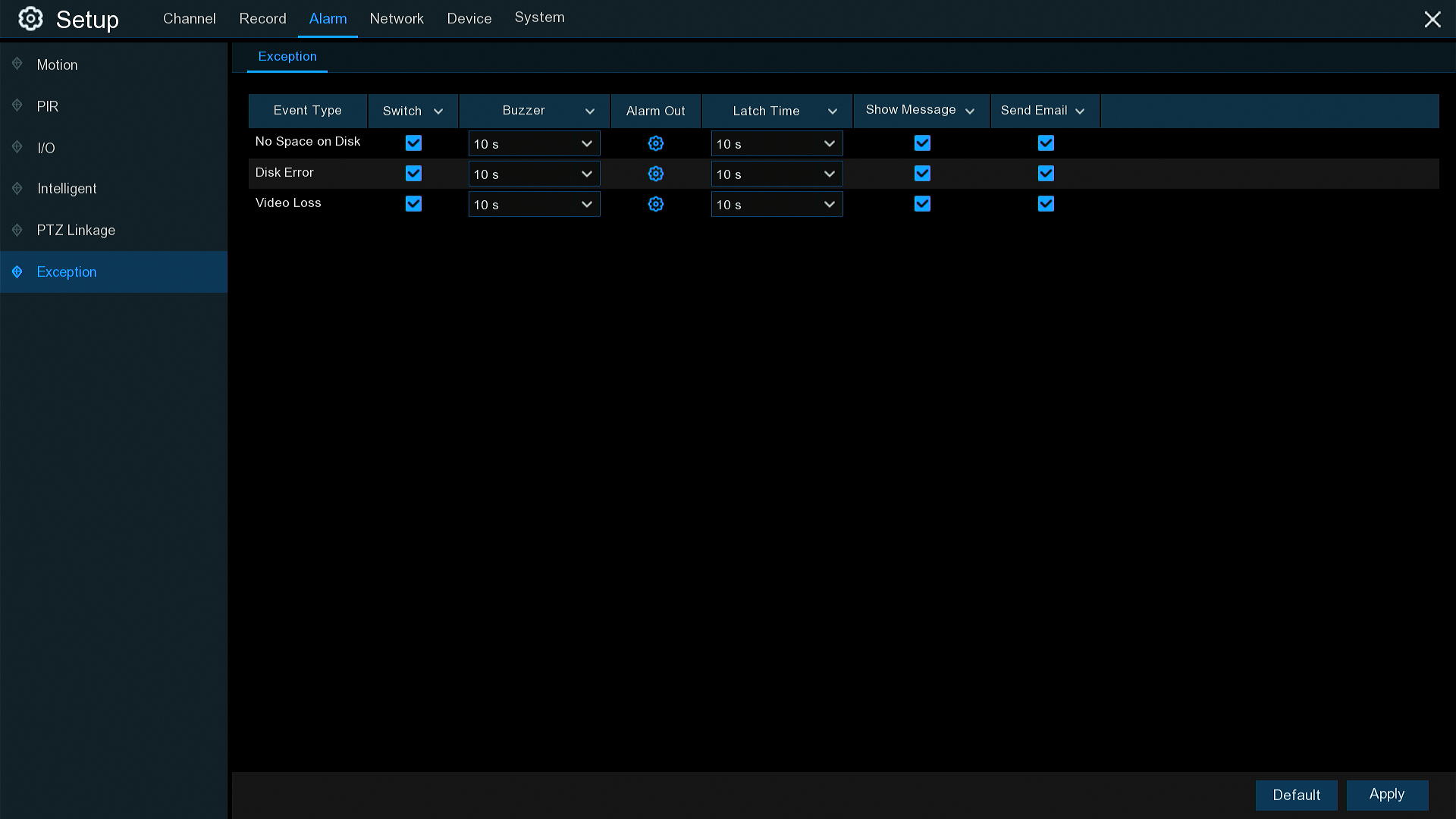
To disable an alarm, untick the box next to it in the 'Switch' column and click 'Apply' at the bottom. Disk error is good to leave enabled but the other options are not essential for most users.
Need more help?
If you need help with anything else please check out our other guides or get in contact.